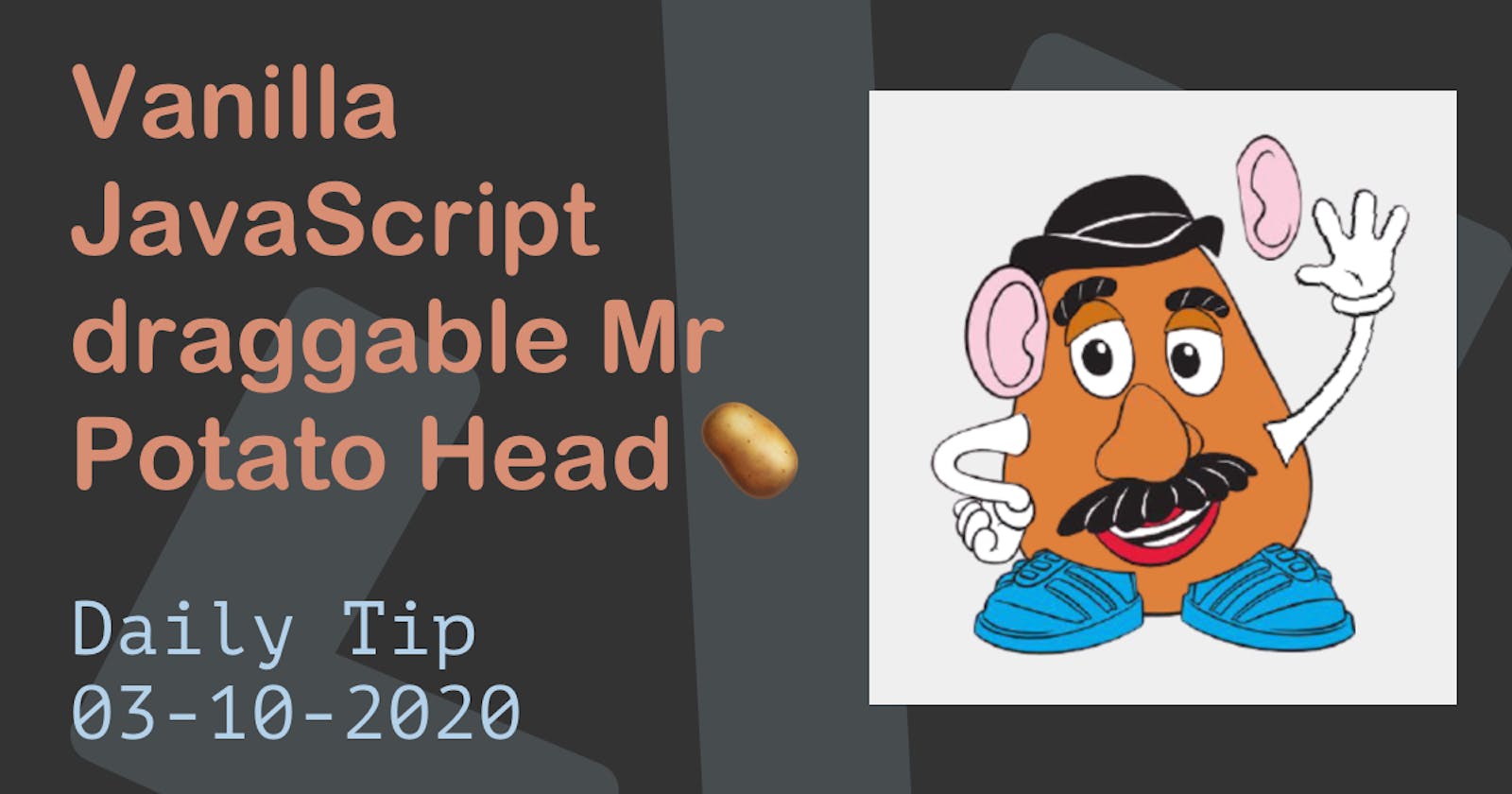Who doesn't like Mr. and Mrs. Potato Head!
Today we will be recreating the iconic Mr. Potato Head in JavaScript.
Meaning we will have all his parts, which we can drag on his body.

The result of today's article is this amazing Codepen.
HTML Structure
As for out HTML, we have a fairly simple setup.
<div class="container">
<div class="parts">
<img src="https://i.imgur.com/GONNbHf.png" class="draggable" />
<img src="https://i.imgur.com/optSzq4.png" class="draggable" />
<img src="https://i.imgur.com/qJDxc4o.png" class="draggable" />
<img src="https://i.imgur.com/tIZGoeR.png" class="draggable" />
<img src="https://i.imgur.com/bKlbeXU.png" class="draggable" />
<img src="https://i.imgur.com/eUPbX3H.png" class="draggable" />
<img src="https://i.imgur.com/voJPsR5.png" class="draggable" />
<img src="https://i.imgur.com/dt2gqit.png" class="draggable" />
<img src="https://i.imgur.com/2POeyJZ.png" class="draggable" />
</div>
<div class="body">
<img src="https://i.imgur.com/kXbr8Tb.png" />
</div>
</div>
So we use the container to wrap everything, then we have our parts div, which contains each of the body-parts with a class of draggable.
And we have our body, which is Mr Potato's body.
CSS Styling
We use flexbox to center our two divs.
.container {
display: flex;
align-items: center;
justify-content: space-around;
min-height: 100vh;
background: #efefef;
}
The Parts container is then relative, and we add a small border to make it look nicer.
.container .parts {
position: relative;
border: 3px dashed black;
width: 250px;
height: 100vh;
}
Each image will be absolute so we can place it anywhere in the page.
.container .parts img {
position: absolute;
}
Vanilla JavaScript draggable Mr. Potato Head parts
To make an actual Mr. Potato Head, we need to make sure all the parts are draggable!
I did not use the
draggableelement since that requires a dropzone, and it doesn't serve this article.
Let's start by getting our elements with the class draggable.
const draggableElements = document.querySelectorAll(".draggable");
Then we need to define four basic variables we will use to store our position in. We also add a whichDown to see which element is dragging.
let initX, initY, firstX, firstY, whichDown;
Next on our list is to loop over each element.
draggableElements.forEach((element) => {
// Code here
});
Then we need to attach a mousedown eventListener. This will be our starting point. We will define the current x and y position by using offsetLeft and offsetTop.
Then we get the mouse position x and y.
And we attach a eventListener too mousemove since that will be us, dragging a part. Once we move our mouse we call the draggable function which we will make in a second.
draggableElements.forEach((element) => {
element.addEventListener("mousedown", function (e) {
e.preventDefault();
whichDown = this;
initX = this.offsetLeft;
initY = this.offsetTop;
firstX = e.pageX;
firstY = e.pageY;
});
});
window.addEventListener("mousemove", draggable, false);
Let's get started with our draggable function.
All this function does is change the left and top position of our part. And Set the z-index higher so it's on top.
function draggable(e) {
e.preventDefault();
if (!whichDown) return;
whichDown.style.zIndex = 9;
whichDown.style.left = initX + e.pageX - firstX + "px";
whichDown.style.top = initY + e.pageY - firstY + "px";
}
We calculate the original position + the dragged amount - the initial mouse x. And the same goes for the y position.
That's cool, but we have no way of stopping it dragging now.
So let's add a mouseup listener.
window.addEventListener(
"mouseup",
function () {
if (whichDown) {
whichDown.style.zIndex = 0;
}
whichDown = null;
},
false
);
In this section, we add a mouseup event to our window, and once that happens, we remove the z-index from our dragging element and remove the draggable whichDown element.
That is it. We can now drag Mr. Potato Head's parts on his body!
Thank you for reading, and let's connect!
Thank you for reading my blog. Feel free to subscribe to my email newsletter and connect on Facebook or Twitter